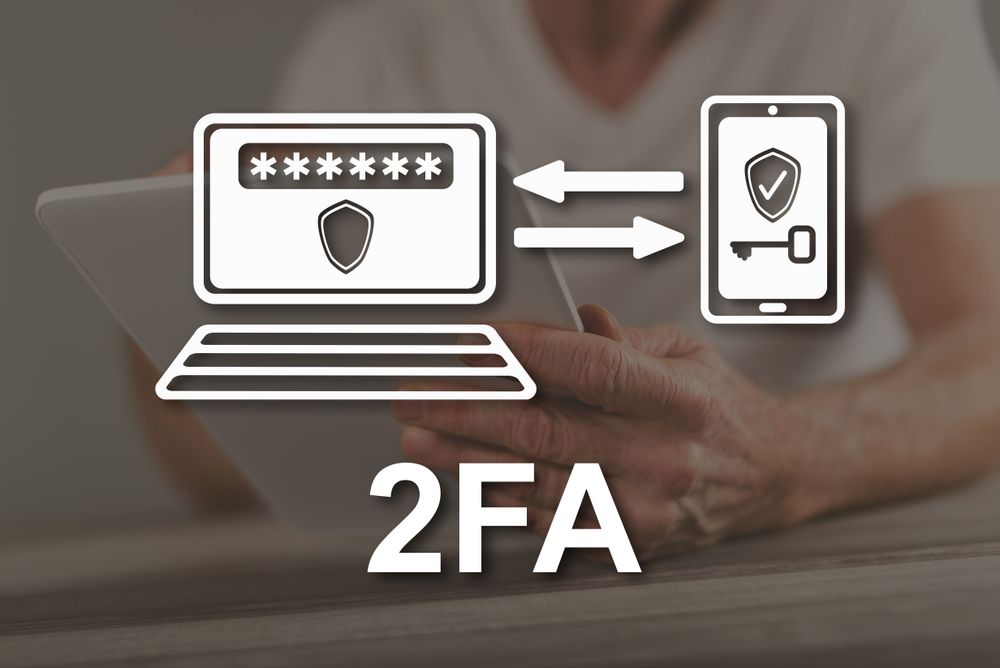
At TouchRight, your security matters to us and we know it matters to you too. Whether you’re handling property inspections for a single site or scaling across multiple teams, keeping your data protected is essential.
That’s why we’re excited to announce: Two-Factor Authentication (2FA) is now available on all TouchRight accounts!
Why Use 2FA?
2FA adds an extra layer of protection to your login process. Instead of relying solely on a password, 2FA requires a second verification step, usually a code from an authenticator app on your phone. Even if someone gets your password, they won’t get in without that extra step.
It’s a simple but powerful way to protect sensitive property information and client data.
Who Can Use It?
Everyone!
2FA is now built into all TouchRight accounts. If you’re an Account Owner, you can choose how it works for your team:
- Available (Default): let users decide for themselves
- Encouraged: prompt users to set it up
- Enforced: require 2FA for all logins
Head to Account > Settings to apply your preference across your team.
How Do Users Set It Up?
Each user can activate 2FA in their own profile:
- Go to My Profile > Two Factor Login
- Follow the prompts to scan the QR code with your authenticator app
- Confirm the code, and you’re good to go!
- Optionally, tick “Remember this device” to skip 2FA on that browser for 30 days.
What If Someone Gets Stuck?
No stress.
If someone loses access to their authenticator app or switches devices, the Account Owner can reset 2FA for them via Account > Users and tapping the padlock icon.
Or, if the user can still log in, they can go to their My Profile > Two Factor Logon and reset it themselves.
2FA might only take a minute to set up, but it makes a huge difference to your overall account protection!
